
I don’t know about you, but I’m no fan of motion controls. In Mario Kart 8 Deluxe, I immediately deactivated the tilt. I would’ve turned off the motion controls in Detroit: Become Human, if doing so wouldn’t also minimize the narrative stakes. The worst Super Mario Party mini-games are those that require physical Joy-Con movement. No, thanks! Give me “Train in Pain!”
But the new PlayStation 4 creativity game Dreams is different. The motion controls—at least with the DualShock 4—are good, folks. If you’re just jumping into the game, don’t instinctively deactivate them.
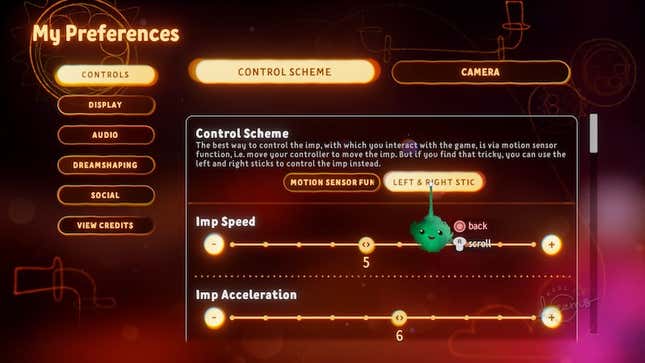
Before we go further, though, a note on accessibility: For those who might have limited movement in their arms or upper body, the Dreams motion controls could prove difficult.
What is Dreams?
Dreams, which has been in early access since April 2019 (and open beta before that), officially released on PlayStation 4 today. The concept is this: If you can dream up a game, you can create it. And then you can play it. At the moment, the Dreams library consists of countless user-created mini-games—RPGs, platformers, racing games, fighting games, exploration games, action games, adventure games, action-adventure games, first-person shooters, third-person shooters, Star Wars knock-offs, Dead Space clones, Final Fantasy VII boss fights, breakfast sims, and more.
At the moment, the ne plus ultra of Dreams creations is a genre mishmash called “Art’s Dream.” Designed by the geniuses at Media Molecule, it’s a jaw-dropping showcase of just what, exactly, creators can pull off in Dreams. (One minute, you’re controlling a one-eyed fox in a cutesy 3D platformer. The next, you’re driving a Jazz Age-era car across piano keys, chasing down a Godzilla-sized evil crow.)
What’s so great about the motion controls?
At the onset of Dreams, you’re presented with the option of three control schemes. One, as mentioned, uses the control sticks on the DualShock 4 and requires no motion controls. Another calls for the use of PlayStation Move controllers, an optional accessory that every PlayStation 4 owner obviously owns, right? The middle option—and the one that Media Molecule recommends up front—makes use of the DualShock 4 motion sensors. Go for that one, at least at first.
The primary thing you control in Dreams is something called an Imp, a tiny, wide-eyed furball that seems to constantly be smiling. With your Imp, you’ll manipulate objects in the game’s creation mode. With the press of a button (R2), your Imp will “possess” the various characters in player-created Dreams mini-games (where, more often than not, the game will pivot to a traditional button-and-thumbstick scheme). You’ll also use your Imp to navigate the game’s menus.
In other words, think of your Imp like a computer cursor—albeit one that, in a dream world, you may want to pet.
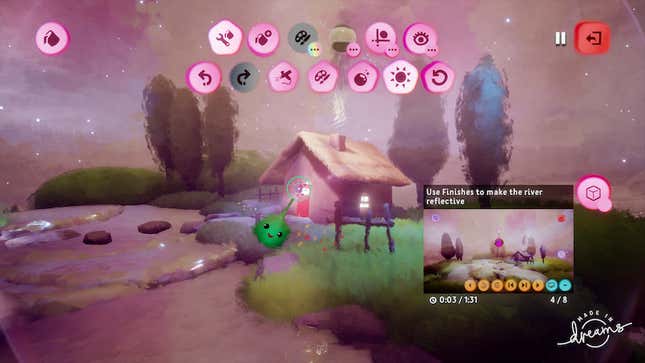
Controlling the Imp with DualShock 4 motion controls isn’t complicated. Move the controller to the right and your Imp goes right; move it up and they’ll go up; so on and so forth. It’s loose, and takes a few minutes to get used to. But once you do, you’ll find the motion controls are a natural fit with the inherently laissez-faire nature of the Imp. (If your Imp is a bit too imprecise, try turning the sensitivity down. I have mine set to 3, on a 1–12 scale. You might find an even lower number is the way to go.)
What I’d ultimately suggest is this: Play through “Art’s Dream” with the motion controls on. Completing the whole arc shouldn’t take more than two-and-a-half hours. By the end, you’ll have a better idea of whether or not you like the motion controls.
And, hey, if you don’t, just switch back to the familiarity of thumbsticks. You can do so at any time from the “My Preferences” section of Dreams’ menu.