
Dreams isn’t just a game. It’s a creativity incubator with endless possibilities. If you can dream it, you can create it. Want to make a breakfast that looks more realistic than a Naughty Dog cutscene? Go for it! A cute kaiju boat-eating simulator? Sure! A recreation of the Air Buster boss fight from Final Fantasy VII? A serialized “puppet” show? Cyberpunk 2077, but PS1-ified? Go, go, go!
Before you can become a master creator, though, there’s a whole lot to learn, and it’s all too easy to get overwhelmed. Staring at a blank canvas long enough can easily drive any player right back into the safe confines of the “Dreamsurfing” section (where you can play other players’ dreams). I know that’s what I did.
Limiting your Dreams experience to the creations of others means missing out on a huge part of what Dreams is all about. No, thanks! Give me the whole deal. But where to begin? How do you take the overwhelming and make it just whelming?
I spoke with Media Molecule’s Abbie Heppe over email to get some expert-backed beginner tips straight from the source. If you’re just dipping your toes into the creation tool, these tips should help you point you in the right direction.
Do not sleep on the tutorials.
“I know ‘tutorials’ just sounds like a boring word,” said Heppe. She’s right. If you’re anything like me, you tend to skip tutorials. You’ve played plenty of video games. You know how they work by now. You’re a master at the last Forza, so you understand how to break or step on the gas in Need For Speed. You’ve messed around with your fair of shooters, and you’ll quickly be able to pick up the fundamentals of the next Battlefield or Gears or whatever.
This headstrong thinking won’t fly in Dreams, at least not in creation mode. Trying to create a dream in Dreams without learning the tools would be like trying to pass a license exam without taking driver’s ed. “You will learn a lot and have a much more fulfilling create experience if you play some of them first,” said Heppe.
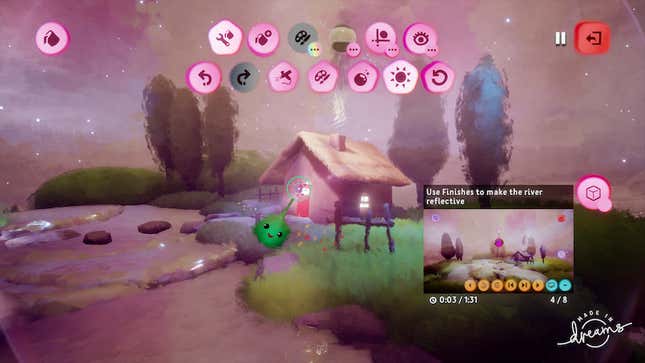
So, before you place a pixel, direct yourself to the Dreams Workshop. Here, you’ll find all sorts of tutorials from beginner to advanced. There’s a truly daunting amount of choice. Kick things off with the four-parter “Start Dreaming” tutorials. That’ll show you the ropes, and give you a sense of which tutorials you want to check out before hopping into god mode.
Definitely don’t miss the painting and coloring tutorial.
The tutorial in question, which Heppe calls one of her “favorites,” is called “Coat, Style, and Effects.” It’s eight parts long, but each of which lasts just a couple of minutes. By the end, you’ll have a better grasp of how to wield Dreams’ many complex color tools. There’s a world of difference between coloring a block purple and knowing how to shade it in a complex patina of various red and blue hues.
Start small, then kill your darlings.
“Don’t worry about making a level,” said Heppe. “Make a tree or a rock or a firework or play an instrument—find what you like to do! Then destroy what you made and do it again. You’ll probably find you can do it twice as fast.” The result will probably look twice as good, too.
Now apply this principle to all of your creations. On a DualShock 4, you can undo any move by pressing Left on the D-pad, like a console controller version of command-Z on a keyboard. Similarly, you can un-undo any move by pressing Right, so don’t worry that playing around with deletion means your creations will be gone for good.
Get a good grip on the camera.
The basic camera controls are easy enough to grasp. The left stick controls your movement while the right stick controls your field of view, not unlike any typical first-person game, except you can go literally anywhere. (If you’ve ever messed around with the Forge in the Halo games, it’s a bit like controlling the monitor.)
Beyond these fundamentals, there are a few additional tricks you should commit to memory. At any time, you can hold L1 and use the left stick to move your view up and down, like a vertical strafe. This is helpful if you’re crafting a dream with a lot of verticality.

And then there’s the “grabcam.” Here’s how it works: Hover your Imp over any object, then press and hold R1 to grab onto it. From there, you can push the left stick forward and back to zoom in and out very quickly. It’s essential for quickly and neatly navigating creations—especially large ones—without losing your bearings.
(The “Start Dreaming” tutorials explain all this, by the way. It bears repeating: Do the “Start Dreaming” tutorials!)
Tweak your Imp’s controls.
Dreams features three control schemes. You can use the thumbsticks on the DualShock 4, although Heppe said she’s never used them. You can use a PlayStation Move controller. Or you can use the DualShock 4’s motion controls. If you’re able to, this is the best way to play, and the control method Media Molecule recommends when you first boot up Dreams.
At first, controlling your Imp with the motion sensor can feel a bit loosey-goosey. But you can adjust the sensitivity and instantly feel a huge difference. I turned mine down to 3 on the 1–12 scale, and found the movement to be much more tight.
Sensitivity in Dreams isn’t just limited to a slider buried in preferences, though. The right trigger—which you’ll use for many actions while crafting dreams—reacts to how hard you push it. “Most players also don’t realize they can half, or ‘soft,’ press R2 for more control,” says Heppe.
When sculpting, use the “stamp” option.
“My personal favorite fairly beginner-friendly tip is: Choose the ‘stamp’ option for sculpt (you can set this as the default preference in preferences) and use the soft or hard blend to make a bunch of weird shapes,” said Heppe. “You can use this as the beginning of a scene and achieve some pretty cool results without having any idea what you’re doing.”
Steal this songwriting tip.
“If you have an instrument or clip on a timeline, you can drag and drop another instrument over it and it will replace the notes with the new instrument,” said Heppe.
Remember that you don’t have to create everything from scratch.
The coolest thing about Dreams is just how open-source it all is. You can use player-created character models in your own dreams. You can make like Diplo and “remix” other creators’ dreams if you want to, say, take someone’s temple-themed platformer and put your own spin on it. But new creators should know that Media Molecule included a few templates in Dreams. There’s a “rolling ball” template, for instance, or a more standard first-person shooter one. If you find yourself flummoxed by an empty slate, try building on or with someone else’s creation.
Above all, don’t get discouraged.
Sure, maybe you’ve seen some intimidatingly impressive creations out there—the type of work that’s so staggeringly impressive you just want to throw in the towel. Exhibit A: an awesome Skyrim-esque series of dreams called “Slayer Scrolls” that makes use of creations from more than three dozen fellow creators. I played it for all of two minutes before realizing it’s the spawn of more time, talent, and motivation I’d ever be able to muster, let alone in the 10 days or so I’ve had the game.
It’s “important to remember not to let those creations intimidate you,” said Heppe. Yes, Dreams may have hit shelves just a week ago, but it’s been in an early-access state since April 2019, and available as an open beta before that. These genius creators have had months to fiddle with the tools and build off each other’s creations.
“It’s good to keep in mind, with Dreams, everyone has started from the same place,” said Heppe. “Everyone starts out having to learn!”