
The PlayStation 5 is officially out. It’s a tremendous boon for progress, a near-universal step above its predecessor, the PlayStation 4 (well, if you can look past the performance issues of Assassin’s Creed Syndicate). Still, the new user interface could use some improvements. Seeing as it’s the season for making wishlists, we at Kotaku thought to run down all the potential features the PS5 could benefit from seeing implemented.
Will the following list sound like a bunch of complaints about the world’s most minor inconveniences? Probably. But if new consoles are all about improvements over their predecessors in all regards—including, yes, those marginal quality-of-life features—the PS5 falls short in a few areas. Here’s what we’d love to see added at some point in the coming months and years:
A Game Library In Which You Can Access All Functions For All Games
Clicking the Options button while highlighting a game’s icon on the main screen will pull up a list of functions. (Depending on whether or not you’re accessing a PS4 or PS5 game, you’ll get a different list, a mild irritant we’ll get to in a bit.) If you click Options while highlighting that very same game in the game library, you’ll get a shorter list. Notably, the “check for update” function is missing from icons in the library view.
This may sound like a non-issue, but consider the PS5’s main screen. At the moment, the bar of games is limited to eight icons, ordered by those you most recently booted up. In other words, if you want to check, say, The Division 2 for an update, but it’s the ninth most recent game you’ve played, you’ll have to boot up the game—which will add its icon to your home screen—just to check it.
Turning automatic downloads on is an effective workaround for this very specific problem. But why inconvenience users with such an arbitrary distinction? There’s no reason we shouldn’t be able to access any and all useful functions for a given game no matter where you access the options, whether that’s in the library or the main screen.
A Customizable Icon Bar
While we’re at it, we’d love to be able to personalize the home screen’s icon bar. Let us keep 10, 12, 15, or, what the hell, why not, 150 games on there! The PS4 allowed you to extend the length of that main icon bar. It’d be awesome if the PS5 could, too.
An Easier Media Gallery Shortcut
If the Media Gallery is one of those eight most recent “games” you’ve opened, it’ll show up on your home screen. If not, you have to go digging. (It’s in your game library, at the bottom of your installed list.) Sure, there are various shortcuts for accessing the Media Gallery, including one in which you tap the PS button and click on any recent screenshots that pop up. It’d still be nice to stick the Media Gallery to the home screen permanently.
Folders
Writes Kotaku’s Ethan Gach: “Folders are great. They keep things organized, help you find what you want quickly, and give you a greater sense of customizability and control. I’ve been shuffling virtual folders since my family first got a PC back in 1996. Decades later it beggars belief that Sony’s “next-gen” gaming computer doesn’t have them. The PS4 didn’t launch with folders either, but once they arrived nearly three years later they became a wonderful tool for simplifying the console’s home screen. Media streaming apps in one, JRPGs in another, and of course the all important “backlog” folder for all of those games you swear you’ll one day get around to finishing. I’ve forgotten 90% of the games I have on PS4, and folders are the only thing that make navigating the library section manageable. I’m not sure why that slate was wiped clean on PS5, but I hope it gets them faster than the PS4 did.”
Custom Backgrounds And Themes
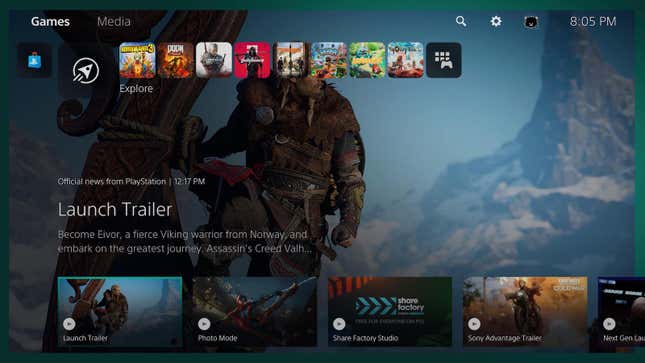
Right now, the PS5 doesn’t support custom backgrounds. As things currently stand, if you hover over a general icon—say, the game library—you’ll see the type of ethereal, glittery background you’d find in an Apple Store. Hover over any given game, and you’ll get a splash image for that game, complete with some relevant theme music. The music is, we’ll admit, a lovely touch. But it’s worth trading for the ability to customize backgrounds, which allowed for a whole lot of personalization in the PS4 era. RIP to the transcendent Firewatch theme. For now.
Patch Notes
Kotaku’s Zack Zweizen: “A weird favorite feature found on the PS4 was every game having easy-to-access patch notes and logs of what updates each game had received. This wasn’t widely celebrated by Sony, but it was handy and a feature that the Xbox One never got. It wasn’t always useful, with some publishers just posting a URL to the most recent patch notes for a game. But often it could be a quick and easy way to see, right on your console, what had changed in a game after installing an update. Some games, like GTA Online, even cataloged past updates, letting you scroll through and see a nice summarized history of each previous patch.
“All that is gone on the PS5. Well, mostly gone. PS4 games still support the feature, I assume for legacy compatibility reasons, but no PS5 games support it. Not even PS5 versions of PS4 games. With more games going on for years, with numerous updates every few months, the patch notes feature has become more useful. But it’s now gone on PS5 and that stinks. And the fact PS4 games still have these notes on PS5 is annoying itself, as it seems we are losing this feature, even though it is very possible to implement on the new console.”
Clear, Accurate Download Sizes
The PS5 isn’t terribly transparent about the download sizes for games in your library. For one thing, if you click “download” on a game in your library, the system will just start downloading it, with no obvious indication of how large the download is. To see that, you have to click on the icon, click on the three-little-dot button next to “download,” and click on “see product.” Three clicks! Just to see how much space it’ll take up.
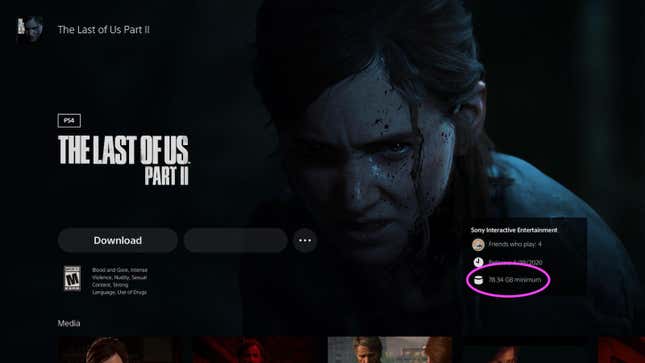
Beyond that, the PS5 is apparently saddled with the same—or a similar—download issue that plagued the PS4. Say you go to download a 40GB game (Doom Eternal, Devil May Cry 5 Special Edition, Spider-Man: Miles Morales, God of War, Ghost of Tsushima, pick one—all games are around 40GB these days, it’s the rule). You might need more than 40GB of available free space; otherwise, the system won’t commence the download, and will tell you to clear up some more space—usually beyond the file size on the tin. (On that note, as you download more games, you might notice the “other” category in your Storage menu slowly balloon. Kotaku has asked Sony to clarify what occupies this “other” category.”)
At the end of the day, all we ask is for the system to quickly, clearly, and accurately tell us up front how much free space we actually need to download the games we want to play.
A More Expedient Method For Powering Down
Turning off the PS5 isn’t a pain, per se. It’s just not as easy as turning off a PS4. When you hold down the PS button—as years of muscle memory may have you do—nothing will happen. To turn off your system, or put it into rest mode, you have to simply press the PS button, which will pull up the control center, and then tab your way over to the power switch. How convenient would it be to be able to access that by just holding down the PS button?
An Expanded Switcher List
In our testing, we’ve found that the Switcher function only lists two or three games at once, depending on whether or not you currently have a game running. It’ll further list a media app or two, too. In the event a one-click pathway to the home screen can’t exist, an expanded Switcher—one that shows maybe five or six icons, or even allows you to scroll through a lengthier list—would be terrific.
Quick Resume, Or Something Like It
Quick Resume is one of the major features Microsoft touted for the Xbox Series X and S. The pitch: It allows your console to keep several games suspended at once, so you can resume (heh) each one wherever you left off. The reality: It’s a fickle feature. There’s also the added issue wherein you never know which games are currently Quick Resumed; you can’t summon a menu to tell you, so sometimes games will close without warning.
The PS5’s Switcher function kind of acts like the menu we’d love to see on the Xbox Series X or S. Of course, the PS5 doesn’t support Quick Resume whatsoever; you can only have one game open at any time. If only these two powerhouses could team up on this one...
Smart Delivery, Or Something Like It
Plenty of games are coming out on both the PS4 and PS5. (See: Sackboy: A Big Adventure, Spider-Man: Miles Morales, Watch Dogs: Legion, Call of Duty: Black Ops Cold War, and some other games that don’t have colons in the title.) The way the PS5 is set up, it’s all too easy to accidentally play the PS4 version of a game. In some instances, as with the new Call of Duty, the PS4 version may even install by default. If you’re not careful, you’ll end up playing the last-gen version, missing out on all the bells and whistles and ray-traced Reagan wrinkles.
In most cases, a sharp eye can pick up on the difference between the PS4 and the PS5 version. (On the main screen, you’ll see “PS4” written next to the title.) The point is that you shouldn’t need a sharp eye. For games that support free cross-gen upgrades, the system should automatically download the most cutting-edge version of those games, as the new Xbox consoles do with Smart Delivery.
Consistently Transferrable Trophies

For the time being, Trophies don’t seem to split between generations. Let’s suppose you earned two gold, five silver, and 30 bronze Trophies in Borderlands 3 on PS4. Then you got your hands on a PS5 and downloaded the shinier, smoother PS5 version of Borderlands 3. Your Trophies won’t transfer between versions. You’ll have to start from scratch. They’re apparently not retroactive, either. For instance, Borderlands 3 has a Trophy—albeit a bronze one—that requires you to only reach level 2. When loading up the PS5 game with a level 53 Gunner, that achievement remained frustratingly locked (alongside all the rest).
We’ve found the same issue with Assassin’s Creed Valhalla. The way it stands, if you want to pick up a PS5 game where you left off on PS4, you’ll have to give up or restart your Trophy progress. (On the flip side, you could, in theory, reap two platinums off one game. On second thought, maybe we keep this one the way it is.)
P.T., But Playable
Hey, it’s possible!
More on the PS5:
Correction, 10:30 p.m. ET: An earlier version of this post incorrectly mentioned the ability to go directly to the home screen as something you currently can’t do with the PS5. Kotaku regrets the error.