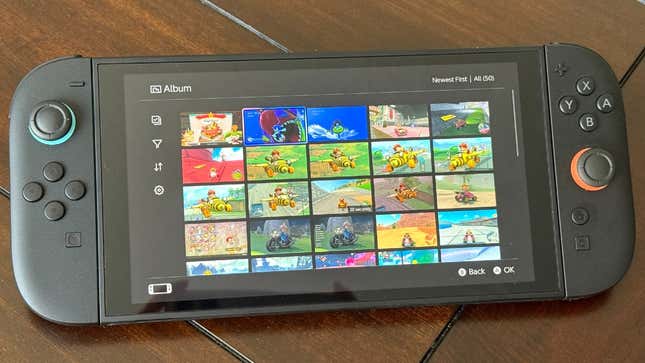
I’m sure that any time you took an in-game screenshot of Mario Kart 8 Deluxe, The Legend of Zelda: Breath of the Wild, Super Smash Bros. Ultimate, or any other original Nintendo Switch game, you would immediately want to share it on your favorite social media platforms to show off your latest gameplay exploits. Granted, that would only happen if you linked your Switch to your Twitter or Facebook accounts in the first place.
Unfortunately, Nintendo discontinued the ability for Switch users to share their screenshots directly to social media on June 10, 2024. API costs became too expensive to maintain that feature. This means if you want to share screenshots you took on Nintendo Switch 2 to Instagram, Twitter/X, and even TikTok, you’ll have to take an extra step by sending them to your phone. It sounds like a lot of work, but having the Nintendo Switch App installed on your phone will help expedite the process. Here’s how you can seamlessly send screenshots from your Switch 2 to your phone.
After taking a screenshot, exit your game and go to Album on the bottom of the Nintendo Switch 2’s home menu.
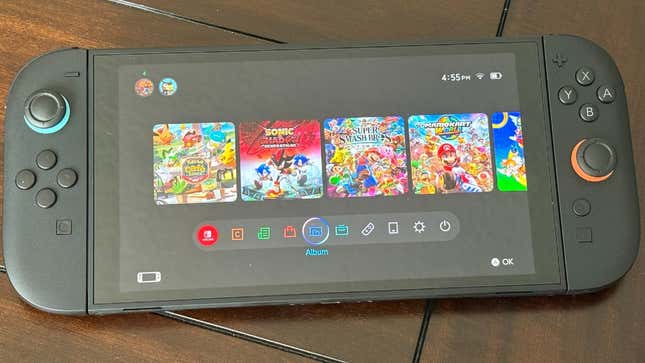
Select a screenshot and press the A button to open the menu. Then, select “Upload to Smart Device.”
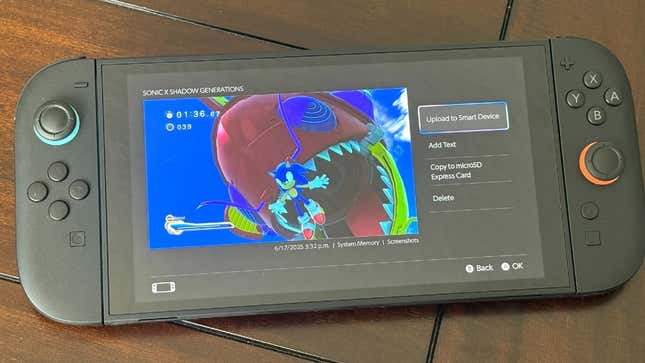
If you installed the Nintendo Switch App on your phone and linked it to the Switch 2, you’ll see the app as the only place you can upload it to. When you’re ready, press “Upload.”
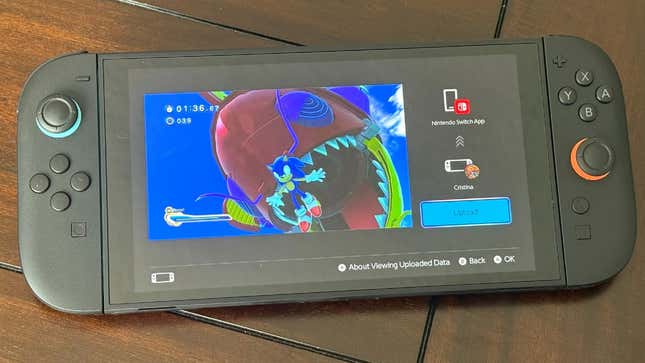
Open the Nintendo Switch App on your phone and tap the Album next to the Friends logo on the bottom of the screen.
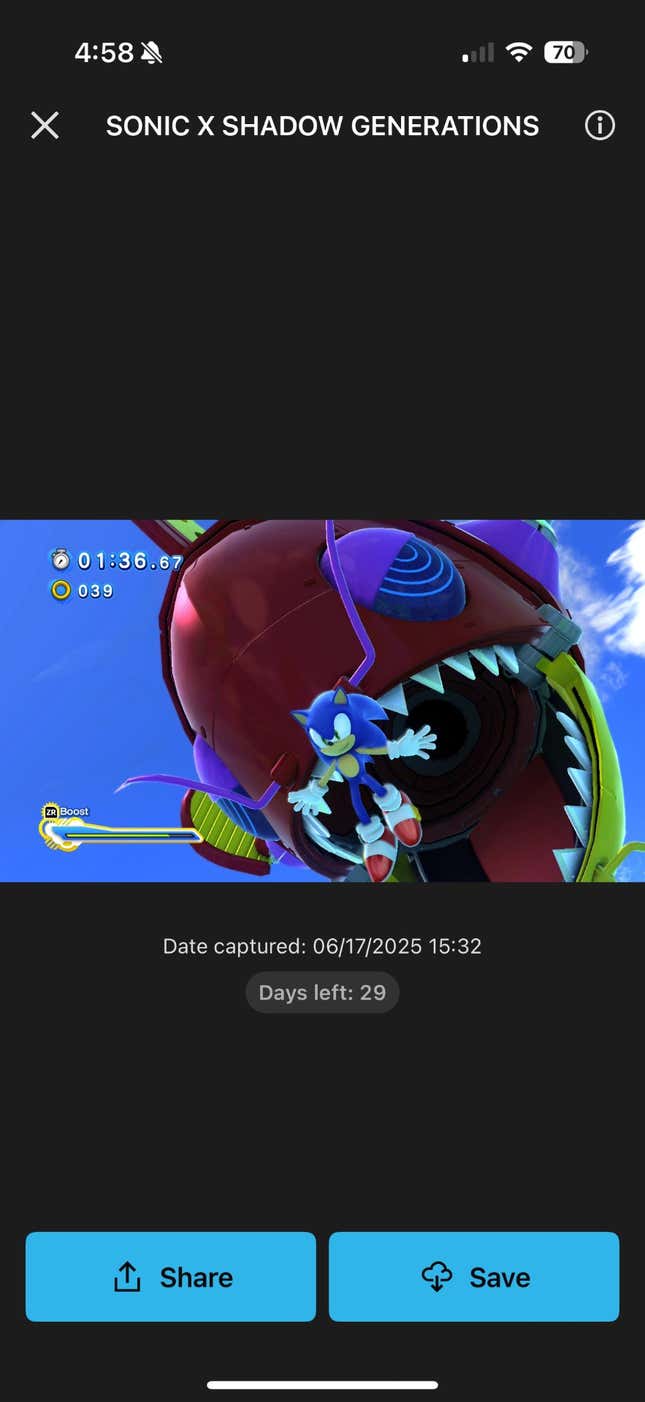
Tap the screenshot and you’ll be met with two options: Tap “Share” to post it to your social media pages immediately, or tap “Save” to download it to your phone’s photo album.
If you want to save time, go to the upload settings from the Album within the Switch 2 and turn on Automatic Uploads. This allows screenshots and videos taken from your games to be uploaded to the Nintendo Switch App immediately after snapping or recording them. Keep in mind that screenshots and videos will stay on the app for a month–roughly 29 days. After that, they vanish.