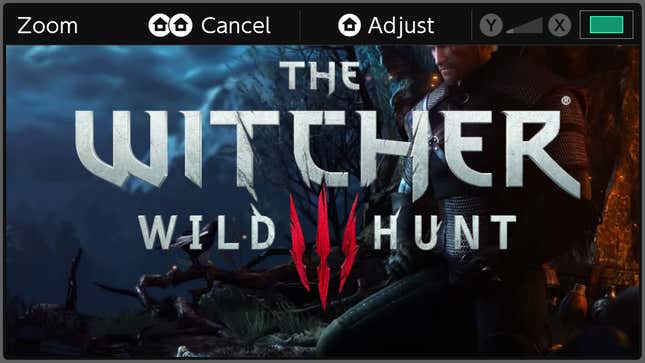
It’s great that the Nintendo Switch can play so many excellent games on the go, but some games have menus that can be as hard to read as the fine print on a food label. Thank goodness the Switch has a smartly-designed zoom feature.
Nintendo added the zoom option in April, but it remains very easy to miss. That’s too bad, because it can dramatically improve the experience of playing games in handheld mode.
Instead of squinting to read an item description in Dragon Quest Builders 2…
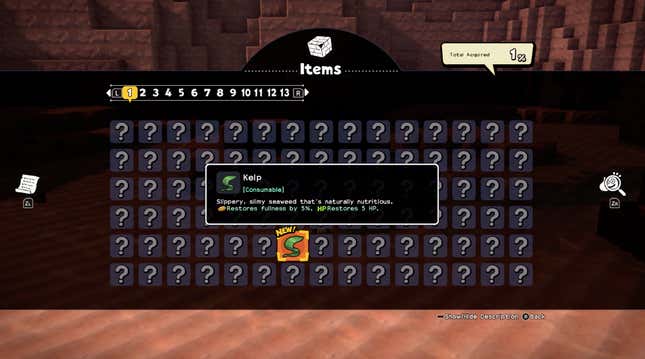
… you can just zoom in.
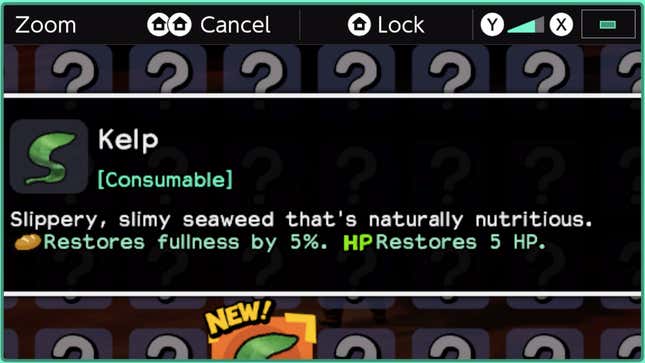
Bethesda’s 2016 Doom game runs really well in the Switch’s handheld mode, but what if you want to read the game’s lore text? Sure, sure, reading Doom lore isn’t that important, but just imagine that it is. Better to zoom in when you do.
Here’s how to get the zoom feature to work:
First, you need to go into the Switch’s System settings under the general settings menu and turn the Zoom option on.
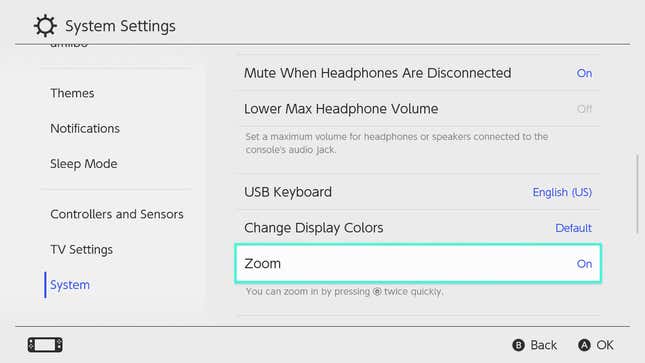
This sets up the option to double-tap the home button in order to have a zoom interface appear while using the Switch. Note that the zoom works system-wide, so you can use it in any game, while browsing the eShop or—this might be too meta—while tweaking the system’s settings.
It’s most handy when playing a game. You’re playing through, say, The Witcher 3 and you decide to read one of the in-game lore books. The text for those isn’t that tiny, but some zoom might help.
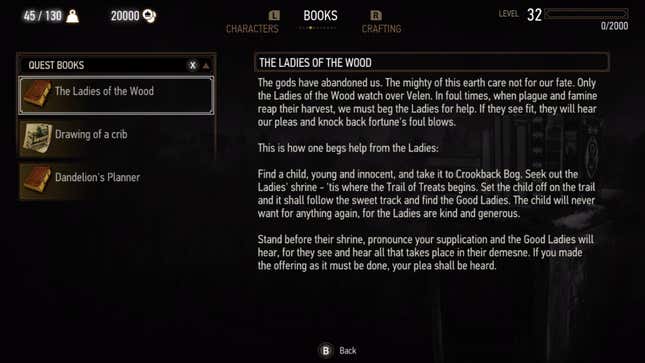
So, double-tap the home button and the zoom interface will appear.
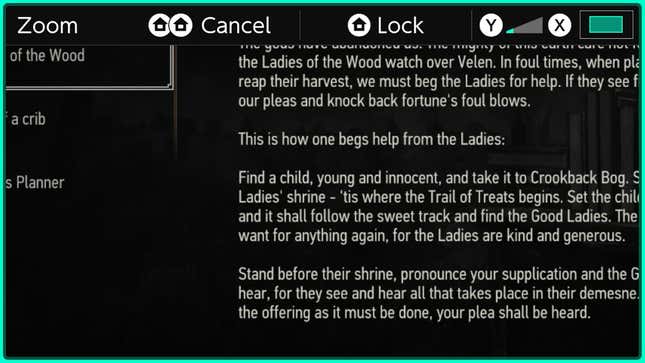
The game does not pause when you do this, but it suspends the normal functions of the system’s sticks and buttons. Instead of controlling your character or the game’s menus, that double-tap on the home button puts you in control of the zoom itself. The X and Y buttons zoom the game’s graphics in or out, while the left control stick positions the zoomed image. In the case of the Witcher books, the lore is displayed off to the right. Properly adjusted, the zoom looks like this:
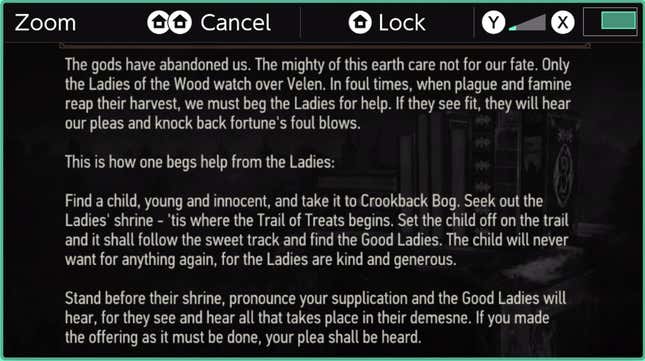
That level of zoom can be locked in place with another tap of the home button. Doing that causes the system’s sticks and buttons to go back to controlling the game. You can then play the game while you are zoomed in, which isn’t that useful unless there’s some game that really isn’t using a chunk of the screen for anything.
Double-tapping the home button cancels the zoom and makes the game display in full again.
The Switch remembers the last positioning you used with the zoom function, which means that you can set up a preferred zoom and then repeatedly switch to it and away from it with double-taps of the home button. You could use this to, perhaps, easily zoom into the mini-map for a moment while playing an action-adventure.
In a perfect world, the Switch’s screen resolution is high enough, game designer’s user interface design is merciful enough and your vision is good enough that you wouldn’t need to use the Switch’s zoom function. We don’t live in that world, but we do live in one with some really good games that almost have no problems on the Switch.
If the problem they do have is tiny text, mastering the system’s zoom function should make things a lot better.