
Following recent updates for Destiny 2, Control, and the terrific Nioh games, PlayStation 5 owners are in a golden age of cross-gen games. But, if you’re not careful, you could very well end up playing the PlayStation 4 version of a cross-gen game on your PS5. The horror!
Microsoft’s newest consoles, the Xbox Series X and S, serve up the next-gen version of a game (if it exists, and if the developer hasn’t gated it off behind a surcharge) via an automated process called “Smart Delivery.” That may sound like a non-feature feature—a term concocted in a Seattle boardroom stuffed with comms majors—but it’s actually quite helpful. You could reasonably make the case that Smart Delivery is one of the defining features of Microsoft’s two next-gen consoles.
On PlayStation, though, the process doesn’t happen automatically. It’s all too easy to download and boot up the PlayStation 4 version of a game that exists across generations (like Bugsnax, Control, or the just-revamped Nioh 2).
As a rule of thumb, pay attention to the text under a game’s icon on the main dashboard. If it says “PS4” next to the title, you’ve downloaded the PS4 version. If there’s an arrow next to “PS4,” it means you haven’t downloaded the PS4 version, but easily could by tapping the “X” button too quickly. (Yes, you can have both the PS4 and the PS5 version of a game installed on your console.) If it doesn’t say “PS4” at all, that means you’ve downloaded the PS5 version. Good job.
To switch to the PS5 version of, say, Bugsnax, simply hover over the game’s icon and press down. You’ll see a three-dot menu. Click on that. Then select “PS5 | Full | Bugsnax.” After it downloads you should be good to go.
The process isn’t always so smooth. Sometimes, with disc-based PS4 games, you may need to perform an extra set of steps. Last week, Sony pushed out an update that purportedly fixed a pervasive issue in which the PS5 would download the PS4 version of a game—even if a PS5 version existed. Following the update, that should no longer happen.
But what if it does?
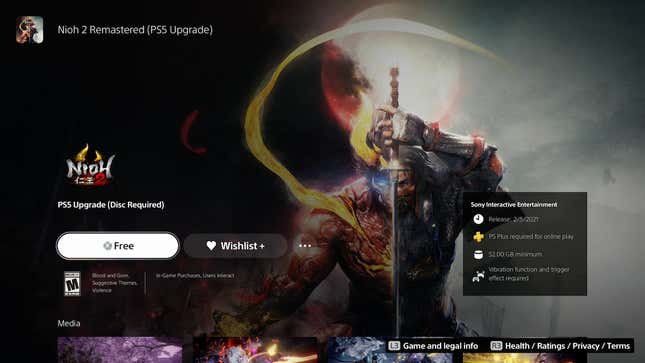
Take Nioh 2 for example, which many of us are playing since the release of last week’s The Nioh Collection sparked renewed interest in the series. Last November, Team Ninja announced a free upgrade for both games, which support 4K resolution, framerates of up to 120 fps, and allow for the continuation of save files. But, if you installed Nioh 2 on your PS5 via disc before last week’s system update, you still won’t automatically get that PS5 version. Here’s how to fix that:
- You should see a Nioh 2 icon on the PS5’s main dashboard on the Games page. (If an icon for it doesn’t appear, go into your games library and boot up Nioh 2. You’ll only need to load it for a split second to create the icon on your dashboard.)
- Hover over the icon and scroll down to the three-dot menu on the game’s page.
- Click on that, then hit “View Product.”
- You’ll get taken to Nioh 2’s page in the PlayStation Store. Opening that three-dot menu should pull up a list of all the game’s available versions: Nioh 2 - PS4, The Nioh Collection, Nioh 2 Remastered (PS5 Upgrade). Click on that last one.
- If your Nioh 2 disc is in the drive, you’ll see an option to download the free upgrade.
PlayStation also brings an additional complication: a small suite of last-gen games that received PS5 updates but did not receive dedicated PS5 versions. For instance, since the PS5’s release, both Ghost of Tsushima and God of War have been updated for PS5. Both now run at a lovely framerate of 60 fps on PS5, but are still technically (extremely pretty) PS4 games. The easiest way to discern exactly which versions of a given game exist is to navigate to the PlayStation Store page for a game you’re curious about. If you click on the three-dot menu, you should see a list of all available versions. Only those with a PS5-specific version will show a PS5 version available for purchase.
The Xbox’s blandly named Smart Delivery feature is sounding pretty nice right about now, yeah?
.