
Perhaps you’ve already purchased Sony’s modular new DualSense Edge controller for PlayStation 5. If so, let me start off by saying “congratulations” on having $200 lying around to buy this damn expensive thing. But now that you’ve got this new controller with all its bells and whistles, you might be wondering how you can make the most of your new investment. Well grab your DualSense Edge, boot up your PS5, and make sure you’ve got a few games installed, because we’re going to run through all the controller’s features and how you can be applied to different games.
Changeable stick caps
Unlike other aspects of the DualSense Edge, the changeable stick caps, which let you alter the height of your analog sticks to be shorter or taller than the default, are more about comfort than gameplay advantage. Holding a controller for long stretches can wear on your wrists and fingers, and not everyone’s hands are built the same. Customizing the Edge’s stick height will allow for a more comfortable grip on the controller, rather than needing to compensate for the one-size-fits-all sticks most come equipped with. So before you mess with anything else, test out each stick cap to see what feels best in your hands, as how you hold it will be foundational to every other button you press.

Adjustable trigger length
The DualSense Edge’s triggers and their length settings are among the controller’s greatest assets. Using the switches on the back next to the triggers, you can change how far you have to push the L2 and R2 buttons before games register the input, meaning you won’t have to push down as far to fire a bullet, swing an axe, or dodge an incoming strike. Video games are often defined in split-second plays, and changing the trigger distance is one way that you can adjust your reaction time to be slightly, but noticeably, quicker in-game.
I personally have mine set to the second threshold, which feels like I’m getting my Overwatch shots off just a bit faster while still maintaining some travel. If you go for the shortest distance, the triggers feel almost like digital buttons à la the Switch Joy-Con shoulder buttons, which, if that’s your jam, is also an option.
The extra rear buttons/paddles
The most notable innovation of the DualSense Edge are the additional buttons situated on the underside. The controller comes with two sets of attachable buttons, one pair that’s just tiny nubs that are on the opposite side of the analog sticks, and another that are longer, curved paddles. I opt to use the nubs for Overwatch 2, as having quick rear buttons I can easily click to jump and reload lets me keep my thumbs on the analog sticks, thus not having to give up control over movement or aim. The optional paddles may better suit others’ hands—I have very small hands, so I like the nubs—and they do feel a bit more tailored for applications like the gas and brake in driving games.
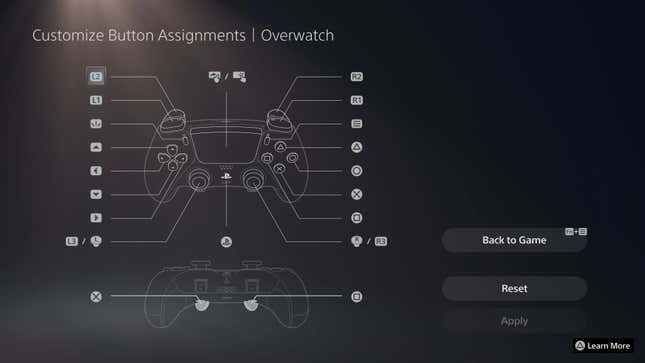
Customizing your controller profiles
You may have noticed the two new buttons underneath your DualSense Edge’s analog sticks. Unfortunately, these aren’t new input for your games, but they are the shortcut to all the controller’s profiles. Holding down either of these buttons—why are there two?—will open up the profiles menu, which allows you to map different PS5 inputs to different controller buttons. Want your face buttons set to the rear buttons? Sure. Now you can press a rear paddle to reload rather than having to take your thumb off an analog stick. Want to move the dodge button to one of the shoulder buttons, so you can move your Elden Ring character and the camera without needing a claw grip? No problem.
Unfortunately, the DualSense Edge doesn’t let you map things like macros of multiple button combinations; remapping individual buttons is its only trick. It’s effective in things like shooters or action games where you want to move things around to be more comfortable to use, but it lacks any functionality that is beyond a standard DualSense, as far as input goes. It can help you overcome some design deficiencies, but it won’t fundamentally change the ways you can play.
Charging that inferior battery
One of the known troubles with the DualSense Edge is that its battery life is shorter than the original DualSense controller—which was already not great—at around six hours. While that’s a real shame, the controller does come with a very long, braided USB-C cable that can connect the controller to your PS5, as well as a lockable connector that will keep that sucker in the port. Depending on your entertainment center setup, the cable might not do you much good. If your couch or wherever you sit when you play is still far from the console itself, the cable’s 2.8 meters might still not be long enough.
If you’re planning on playing something for more than six straight hours and absolutely need to ensure your DualSense Edge does not die during the session, you might be better off buying a USB wall plug and plugging it into the wall and than tethering yourself to your entertainment center. But all of that will be determined by your setup. Do what you’ve got to do to safely keep your controller charged during long play sessions, but also, maybe take some breaks in between charges, too.

Use that fancy case
You spent $200 on the DualSense Edge, and whether it was worth it or not, that’s a hefty investment you don’t want to just leave lying around. I have a bad habit of leaving my controllers sitting on my couch, coffee table, and even next to my PS5 as it charges. Luckily, I live alone and don’t have a lot of through traffic in my apartment or small, destructive children to worry about. You, however, might have more hazards for your fancy new controller. The DualSense Edge comes with a sleek carrying case, and on top of being nice to look at, it’s pretty sturdy. If you’re not using your DualSense Edge and it’s not charging, keep that thing in its case. Yeah, it might seem overly careful, but better safe in its case than shattered on your hardwood floor.
While the DualSense Edge isn’t quite as feature complete as its direct competitor the Xbox Elite Controller, it’s still a hefty, respectable controller that can change your gameplay in minute, but noticeable ways. There are plenty of options to customize the way you play, and which settings you’ll change up will largely depend on what game you’re playing. Spend some time with each option until you find the best analog stick, trigger depth, and controller profile that suits you and your gaming habits best.