
Microsoft Flight Simulator is now out, but as people are discovering, getting off the ground can be a bit tricky. So if you’re having trouble getting the game started, here’s some tips to help you out.
Downloading through the Windows Store has been a big source of trouble for a lot of people. Even if you’re playing the game through Steam, you might still find the game is surprisingly unresponsive at first — if it doesn’t just outright crash.
People are running into all sorts of issues, so here are some recommended fixes to stop you from pulling your hair out:
If you’re playing through the Microsoft Store or Game Pass, make sure you have the beta Xbox app installed:
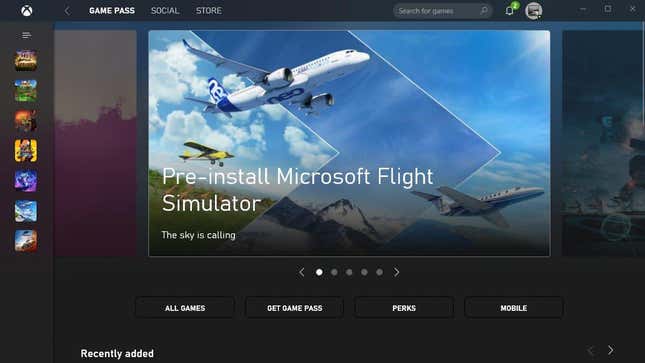
To access Xbox Game Pass on PC, you’ll need the beta version of the Xbox app. You can download that here, and it makes the act of searching Xbox Game Pass titles a lot easier. You’ll have to login to your Microsoft account, and you might still need to launch Flight Simulator separately from the Start menu or the Microsoft Store if Flight Sim doesn’t work.
Make sure Windows is updated to at least version 1909, and that your Windows isn’t waiting to apply an update:

Windows 10 version 2004 is out already, so chances are you’re past this step. But if you’re having issues, this is an easy one to check off. Hit the Start button and then type “about your PC” on the keyboard. You’ll get a menu option that takes you to a settings page.
Scroll down and you’ll see “Windows Specifications”, which will let you know what version of Windows you’re running.
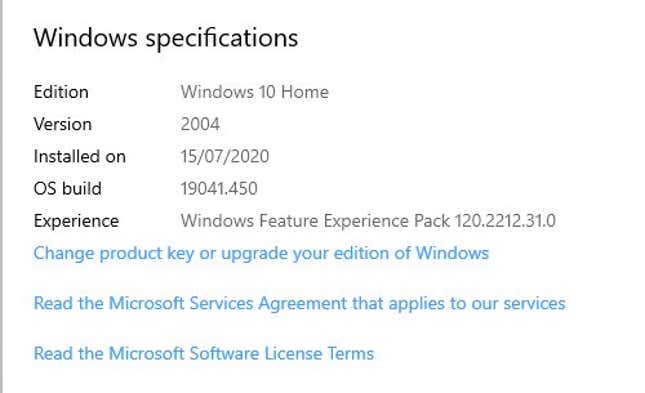
If you don’t see at Version 1909 or higher on that page, you’ll need to upgrade. Follow the steps on the Windows 10 May 2020 Update page here to get the latest version, and make sure to reinstall a clean version of your GPU drivers once the update is done.
If you’ve been deliberately holding off on upgrading Windows because of compatibility reasons — sorry, you’re out of luck as it stands. Also, if your PC has a pending update, you’ll need to install that before playing.
If Microsoft Flight Simulator is taking forever to download:

If you’re running into issues with slow downloads, you’re not the only one. The official Microsoft Flight Simulator support recommends disabling any firewalls or anti-virus software while the download is going, and not to use Wi-Fi for a 100GB if you can help it.
They also recommend closing the app and restarting, rather than letting it hang, like what Luke advised earlier. But if that’s not enough, you can try these steps:
- In the Windows search bar, type Command and look for ‘Command Prompt’
- In the menu select “Run as administrator”
- Enter: netsh int tcp set global autotuninglevel=normal
- Press ENTER
Update your GPU drivers:

Nvidia released an optimised Game Ready driver for Microsoft Flight Simulator overnight, so make sure you grab that. It’s available now through GeForce Experience, or via these links here if you just want the driver without the middleware.
For those running AMD GPUs, there’s a new version of the Adrenalin Edition drivers. You’re after version 20.8.2, and you can download it from Guru3D here or via the AMD website.
Microsoft Flight Simulator is sending your GPU crazy when starting:
This is a known bug with the launcher when its minimised. You’re best off restarting Flight Simulator, opening the app and not touching it until the download starts.
Microsoft Flight Simulator won’t download or install properly (through the Microsoft Store):
This isn’t applicable if you’re not going through the Microsoft Store or getting it through Game Pass. But if you are, these steps can help if you’re having installation or download troubles:
Run Microsoft Flight Simulator with administrator privileges
It’s a simple trick, but sometimes it can get you out of a bind. To run the game as an administrator, right-click on it either on the desktop or in the Start menu, and then select Run as Administrator.
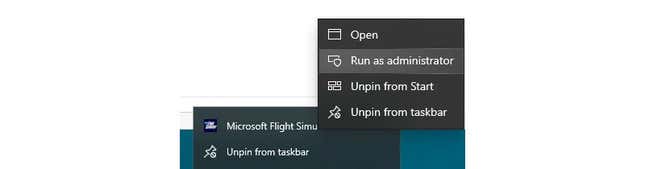
Reset the Microsoft Store Cache:
Press the “Win Logo” + “R”
Type: WSReset.exe and press “Enter”.
Restart the computer and check.
Run the Windows Store App troubleshooter:
Press Windows key +X, select Control panel
Change the view by option on the top right to Large icons
Click on troubleshooting and click on the view all option on the left panel
Run the Windows Store apps troubleshooter
Perform System File Check (SFC), and then check if this fixes the issue.
Press “Windows Key + Q” to open Charms Bar.
Type “cmd” without quotes in the search box.
On the left pane, right click on the “cmd” option and select “Run as Administrator”.
Type ‘sfc /scannow’ without quotes and hit enter.
Delete your Windows Store cache files:
Download MSFS and wait for it to error
REPLACE USER_NAME WITH YOUR LOCAL PC USERNAME
Go to C:\Users\User_name\AppData\Local\Packages \Microsoft.WindowsStore_8wekyb3d8bbwe\LocalCache
and delete all the files in there
Reboot your PC.
Attempt the download once more.
Force-restart the Microsoft Store installer:
Bring up Task Manager (CTRL + SHIFT + ESCAPE)
Select the Services Tab
Find the Microsoft Store Installer
Right-click it and select Restart
Notification will appear to state Microsoft Flight Simulator is ready to play
Enable automatic updates in the Microsoft Store
This can help if you’re missing content.
Select the Start screen, then select Microsoft Store
In Microsoft Store at the upper right, select the account menu (the three dots) and then select Settings.
Under App updates, set Update apps automatically to On
Microsoft Flight Simulator doesn’t have the premium planes/airports I paid for:
This is the biggest issue users have run into after installation, where the game doesn’t seem to recognise the extra content they should have received. I recommend turning automatic updates on just in case, which you can do via the step above.
Once you’ve installed and downloaded Flight Simulator, you’ll be able to check what content you’ve got unlocked through the Content Manager section of your profile. Some users have reported that it can take time for Flight Simulator to process if you’ve got the deluxe/extra content in your account, particularly if you’ve bought the game through Steam. It’s not ideal, but with the Marketplace currently disabled in-game, you might have to be a bit patient until the launch day bugs are sorted.
I’m sick of the goddamn music while the game’s installing:

It’s chill music, but nobody wants to listen to it for almost a full day or two of downloading. To make life more bearable, ALT+TAB out of the installer, right-click on the volume icon in the bottom right hand of your system trap, and select “Volume Mixer”.
From there, scroll across until you see a volume bar for Microsoft Flight Simulator. You can either lower the game volume or mute it entirely, whatever takes your fancy.
This story originally appeared on Kotaku Australia.